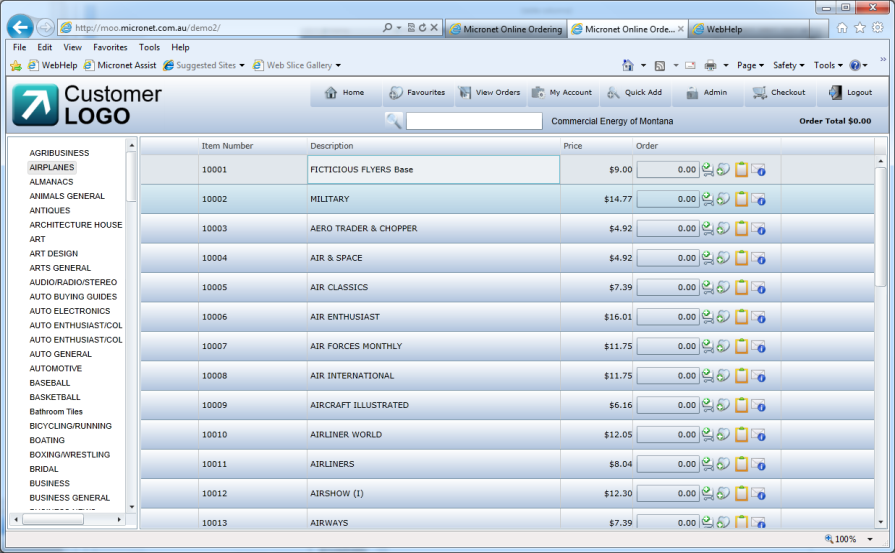
To place an order in List View in MOO:
MOO displays the items in that category in the right hand panel.
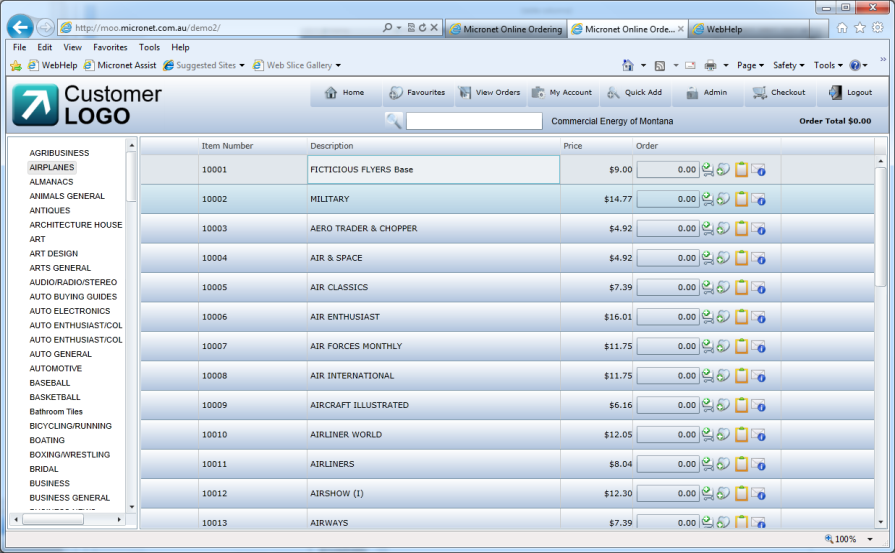
|
|
|
Technical Tip The stock details are only displayed if this feature is enabled. |
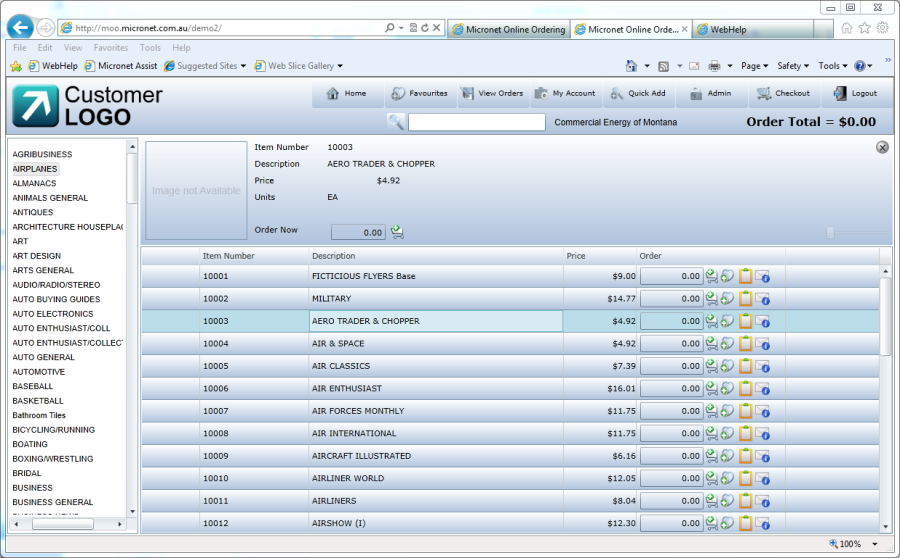
![]()
As you add items to your basket, MOO recalculates your Order Total which is displayed at the top of the screen.
|
|
|
Technical Tip MOO saves all your orders, whether or not you proceed to the checkout. If you leave the order screen, you can retrieve an order, including incomplete orders, by referring to "View Orders". |